Why is Verifying Ownership of Your Domain is Important
Several reasons actually, the main one is related to the Facebook updates related to the release of iOS 14. Facebook Ads will now only allow up to track 8 conversion events to be configured per domain — before you configure those events, you’ll need to verify your domain.
Prerequisites or requirements
You should have created a Business Manager account for your site. Plus, you’ll need to have access to your domain registrar (e.g. GoDaddy, Google Domains, AWS, Blacknight, Cloudflare, etc).
Add your Domain to Business Manager
You should have created a Business Manager account for your site. Plus, you’ll need to have access to your domain registrar (e.g. GoDaddy, Google Domains, AWS, Blacknight, Cloudflare, etc).
- Go to your Facebook Business Manager dashboard and click on the account you want to work on.
- Click on “Business Settings”
- Under “Brand Safety”, click “Domains”
- If this is your first time verifying a domain for this Business Manager account, you’ll need to add the domain.
- Type your domain URL and click “Add Domain”
- You’ll be presented with 3 options to verify your domain. In this SOP, we’ll DNS verification.
Add your Domain to Business Manager Images
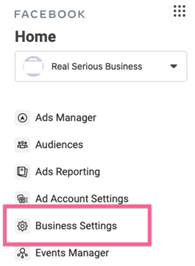
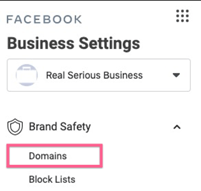
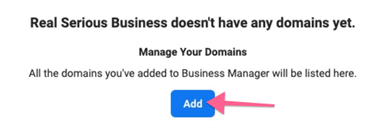
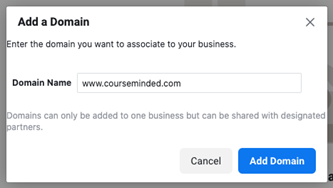
DNS Verification
- On Business Manager, select DNS Verification as the method to verify your domain
- Copy the TXT verification record provided by Facebook
- Go to your domain registrar dashboard or admin panel.
- Go to your DNS records section. In some registrars, this is under a “Domains” or “Manage domains” menu or link.
- Create a new custom record (this will look slightly different depending on your registrar, but these are the general steps)
- Leave the “Name” field blank
- Select a TXT record “Type”
- Leave the default “TTL” value
- Once you’ve added your record, go back to Business Manager and click “Verify”
- Note: DNS records can take up to 48-72 hours to propagate. Don’t worry if Facebook can’t verify your domain right away. Come back a day later and try hitting the “Verify” button again.
- After the DNS changes have propagated, you’ll receive a confirmation after clicking “Verify”.
DNS Verification Images

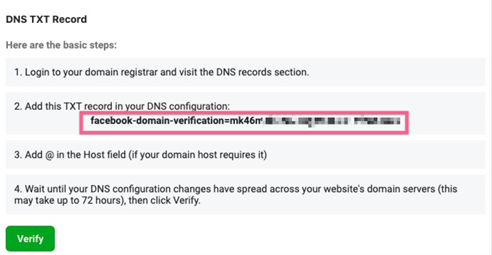
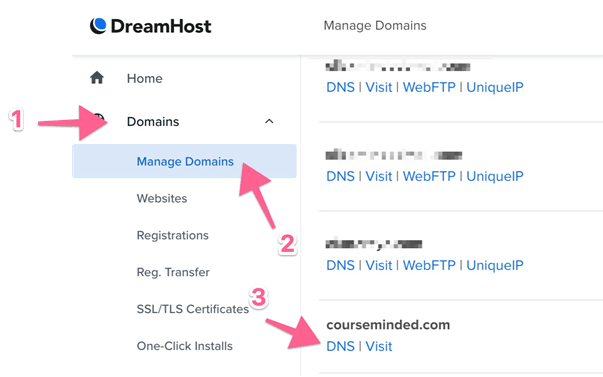
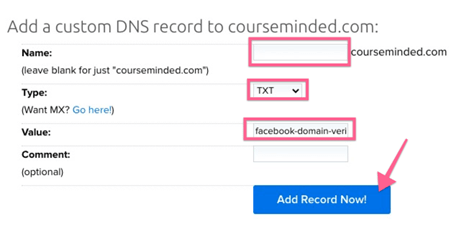
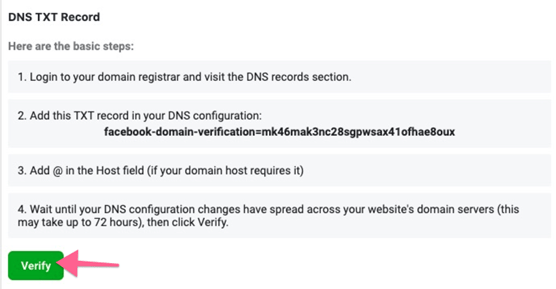
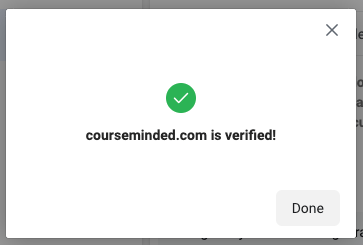
Associate your Facebook Page to the Verified Domain
- Refresh the page after verifying your domain and click on “Connected Assets”
- Click on “Add Assets”
- Select the appropriate Facebook Page and click “Add”.
Associate your Facebook Page to the Verified Domain Images
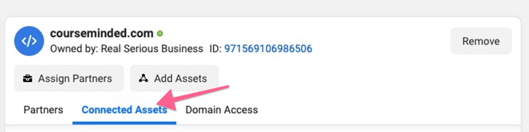
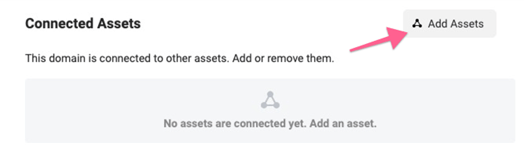
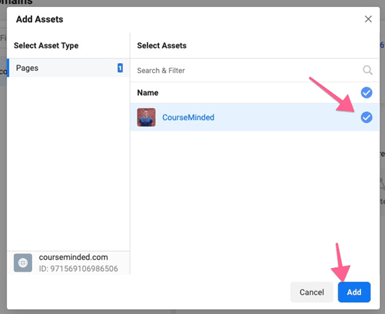
Need help Verifying ownership of your domain in Facebook Business Manager? Then why not drop us a line or give us a call on: 0870 976872

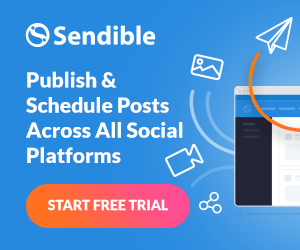
Nice method to verify ownership of your domain in Facebook.